ㆍUsing Google Calendar with Google Voice Recognition
If you use the Google voice recognition function, you can perform various jobs in conjunction with the Google Assistant.
As one of them, you can register events in Google Calendar with Google Voice Recognition.
To use Google Calendar, you must log in to your Google account, and you must update all of Google's system apps from the Google Play Store.
The command to register a schedule in Google Calendar with Google Voice Recognition is " Add to Calendar / Add to schedule ".
When registering with Google Calendar, you will use the Google conversation mode.
In conversation mode, Google asks a user a question and the user receives an answer.
Google question 1 : What's the title of event?
User Response 1 : Buyer meeting.
Google question 2 : Got it, when is the event?
User Response 2 : September 10.
Google question 3 : AT what time?
User Response 3 : 5 P.M
Google question 4 : Do you want to save that?
User Response 4 : Yes.
It's possible to schedule registration date and time right from you.
ex) Add to Calendar September 10 5 P.M
The entered content is synchronized with Google Calendar in real time.
Since it is synchronized with Google Calendar, you can access the Google Calendar ( https://calendar.google.com/calendar ) webpage to check and edit schedules.

The command to check the schedule with Google voice recognition is " Check schedule ".
You can talk by adding a specific date after the schedule confirmation command or by adding the same words this week, next week.
ex) Check schedule September 10.
ex) Check schedule next week
We learned how to register and check schedules with Google voice recognition.
But one question is, is it difficult to check in the form of an app?
So I searched and there is a Google Calendar app for mobile, but there is no separate one for TV.
You can install it for mobile and use it, but it's too low for convenience, so you can't just disable it.

As an alternative, I found the "Hello Calendar" app.
It is a free app for TV that works with Google Calendar.
You can find it easily by searching for "calendar" in the Google Play Store for TV.
With the Hello Calendar app, you can read data from Google Calendar, save data from TV, and register it in Google Calendar.
As another feature, you can also display information about Korean national holidays.
Unfortunately, there is no separate function to display a notification at the time of the corresponding schedule.
Schedules registered in the Hello Calendar app can be notified by registering the Google Calendar app on the smartphone.
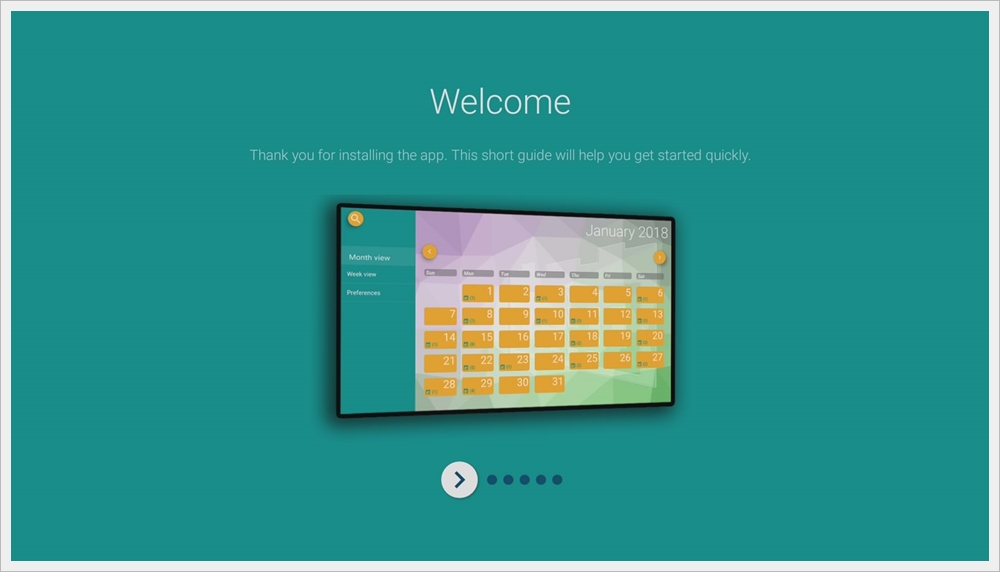
When you first launch the Hello Calendar app, you will see a welcome greeting and a quick guide.

Click the " GET STARTED " button at the end of the user guide.

Make the contact accessor permission " Allow ".

Select the Google account you are currently logged in to.

Set whether to accept account linking to the app in Google Account.
Select "Allow" to accept it.

The list of events saved in the Google calendar of the registered account should be synchronized, but the save synchronization does not work due to an error in the application.
Click the back button to cancel.

Selecting " Preferences " from the main screen will take you to the preferences.
Only 1 and 3 of the left options are activated.
Option 1 is an option to synchronize with Google Calendar.
Option 2 is an option to synchronize with anniversaries in your contacts.
Since there are no contacts on Android TV, there is no need to proceed with synchronization.
Option 3 is an option to display national holidays by country.
In the right option, only 5 times are active and the rest are disabled.
Option 5 is an option to move to the main menu when pressing the back key.
If you want to exit immediately by pressing the back key, you can deactivate #5, but it is not recommended.
Option 6 is an option that prompts you to quit before closing.
Option 7 is an option to display Monday first in the foreign day notation on the calendar.
Option 8 is an option to display a notification on the main screen launcher.
As a result of testing, option 8 has a bug.
If the box is turned off and on, it is not properly reflected in the main launcher.
The number icon is also supposed to appear, but the number icon also disappears, so it is recommended to use number 8 as inactive.

In the " Month view " item, you can check the schedule in a monthly calendar format.

On a date with a schedule, it displays how many schedules there are, and displays the time and details of the schedules next to it.

The " Events view " item displays only the details in the form of a monthly diary.

You can add an event through the "New event" item, and when you register the event, it is saved in the Google calendar.
There are options in English, but they are not very difficult, so you can write them lightly.
If you want to use Calendar on Android TV, it will be helpful to install it.


댓글