ㆍView previous page
# ATV8 User's Manual 01:Cable Connection Guide
# ATV8 User's Manual 02:Beginning Setup
# ATV8 User's Manual 03:Bluetooth Remote Control Pairing
# ATV8 User's Manual 04:Google Assistant Connection
# ATV8 User's Manual 05:System Upgrade
# ATV8 User's Manual 06:System Initialization
ㆍATV8 User's Manual Guidance
ATV8 User's Manual is intended for users who use a product with a raised version of ATV8 firmware based on AOSP.
This manual is the most basic manual for using the product, so you must read it carefully to use it.
ㆍATV8 User's Manual 07:System Backup & Restore
When using the product, an unknown error may occur.
There may be errors in using the app, or system settings may not work properly.
In most cases this can be solved by a system initialization.
The problem is after system initialization.
After reconfiguring the system and logging in to Google, models with a TV tuner will have to rescan TV channels separately.
It's not difficult, but logging in to multiple apps and scanning TV channels is not annoying.
In this case, the available system backup is the system backup.
If you back up the information that can be backed up as one data and then load the backup data file after system initialization, the setup step can be completed quickly.
There are four types of information that can be backed up: "Basic Android System Settings / App Login Information / TV Tuner Channel Scan Information / IPTV Connection Information".
App information installed by the user is not saved.
Backup is possible with USB connected storage device and can be backed up by formatting with FAT32 / EXT4 method.
The file is saved as "userdata8.taraa" file in the USB storage device root folder.
- System Backup -
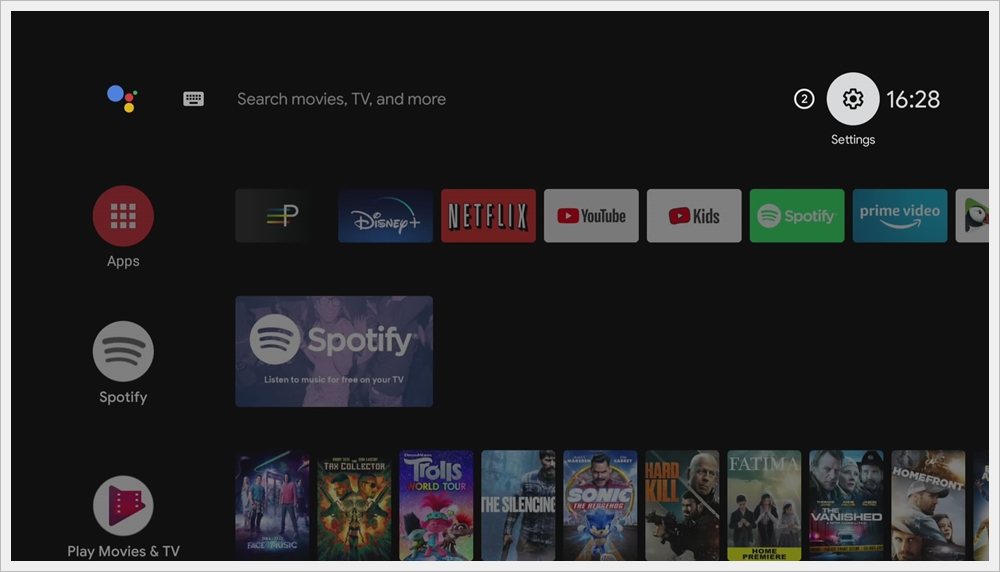
Press " Settings " on the upper right to enter " ATV Settings ".

Select " Online upgrade/backup " from the menu.

Select "Back Userdata".

Select the USB drive.

Select "OK" when the message "Please make sure that the FAT32" appears for system backup.

The system reboots and the system backup operation proceeds.
When the system backup is complete, the system will automatically restart.
The system backup operation takes about 3 minutes.
- System Restore -

Select " Restore Userdata " in the " Online upgrade/backup " menu.

Select the USB drive.

Select "OK" when the message "Before restoration, Please check" appears for system backup.

The system reboots and the system backup operation proceeds.
When the system backup is complete, the system will automatically restart.
The system backup operation takes about 3 minutes.
ㆍView next page
The following page is being prepared.


댓글