Premium TV Manual 01 : User Preferences explains the menus provided by Premium TV.
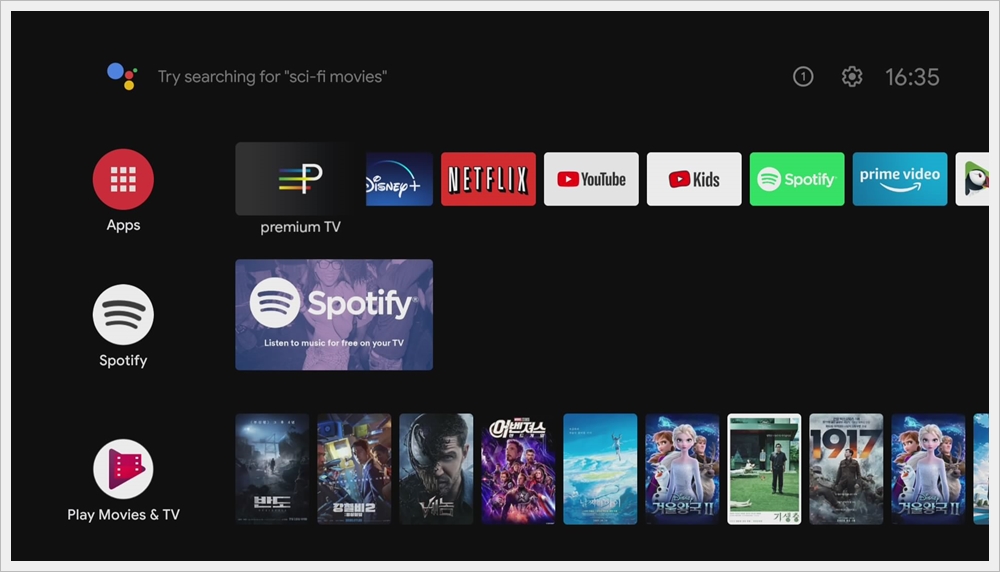
You can watch live TV and VOD by running the Premium TV application on the main screen. (Internet connection required.)

This is the main screen configuration of the application.
When running for the first time, there is no channel, so it moves to the main screen.
1. LIVE TV : Watch live TV when there is a saved (scanned) channel.
2. VOD : Watch the movie vod.
3. SERIES : Watch the series vod.
4. RADIO : Listen to the radio.
5. RECORDINGS : Watch the recorded video.
6 : CONNECTIONS : Enter the server address for watching TV.
7. SETTINGS : Live TV system configuration and channel data backup/restore.
8. Exit : Exit the Live TV application.

• Language : Select the default language.
1. Audio Language : Select the default playback audio language.
2. Subtitle Language (VOD) : Select the VOD default subtitle language.

• Preference : Set the Live TV function settings.
1. Autostart at bootup : Sets the TV to appear automatically at startup. (Disable : Do not use / Enable : Use)
2. Buffer Time : Set the buffering time in seconds.
3. EPG Display : Set the EPG display method.
4. Group Channel numbering : Select whether to use separate channel numbers for each group. (On : Use / Off : Do not use)
5. Voice channel zapping : Set whether to search for voice channels. (On : Use / Off : Do not use)
6. Audio Out Weight : Adjusts the TV volume level. (You can specify from 30 to 100)
7. L/R Arrow key setting : Set the operation method of left and right arrow keys. (Sound control : Volume up & down / Show channel list : Simple channel list and history list)
8. Playback video scale : Select whether to show the 4:3 TV screen in full screen. (Defaunt : Displayed in the original 4:3 screen. / Full Screen : Force a 4:3 screen to appear full screen.)
9. Episode continuous play : Set whether to automatically play the next episode video in the series vod. (On : Use / Off : Do not use)
10. Refresh EPG Interval : Set EPG refresh interval. (Set in Hrs unit.)
11. Clear EPG Data : Initialize the EPG data.
12. User Default : Reset settings to their default state.

• User Interface : Set up the user interface.
1. Infobar Timeout : Set the time the infobar disappears when switching channels. (You can specify from 1 to 10 seconds)
2. Info box Transparency : Set the transparency of the info box. (0% ~ 50% can be specified)
3. ChanneList Background Color : Set the channel list background color.
4. Setup Background Color : Set the background color of the configuration page.
5. Main Background : Select the main menu background image.
6. Menu Skin : Select the main menu skin type.
7. Classic Style : Select whether to display the channel list in classic style. (Disable : Do not use / Enable : Use)
8. Screen Animation : 채널 목록으로 전환하는 동안 TV 화면이 작아 질 때 애니메이션 효과를 선택합니다. (Disable : Do not use / Enable : Use)
9. GroupList Animation : Set the animation effect of the channel group list. (Disable : Do not use / Movie : Movement effect / Resizing : Movement and size conversion effect)

• Access Control : Initializes system access control.
1. Set Pin Code : Set the pin code. (Initial pin code is 0000.)

• About : Check the application version and update history.
1. App Version : Check the application version.
2. App History : Check within the application update.


댓글